Exploring your history¶
We have already seen how to explore the content of a a GeoGig repository. It is also interesting to explore its history, since it will show us what has happened since it was created. Exploring the history can answer questions such as “who has edited this feature?”, “since when does this feature exist?” or “how many edits has a given person made during the last month?”, just to name a few.
The log command, which we have already seen, is used to browse the history of a GeoGig repository. In its most basic form, as we know, it just shows a list of all commits, ordered by their commit date.
$geogig log
We can change two things in the output of the log command: the amount of information displayed for each commit, and the commits that are printed out. In the fist case, we can tell GeoGig to just show one line for each commit or, if we want the full information, to display all the changes introduced by each commit. To select which commits should be shown, we can request a restricted list of them by setting time constraints, the commits of a single author, or just the history of the current branch without merged branches, among other available options.
Setting how commits are displayed¶
One of the most useful options of the log command is --oneline. If the usual description of a commit is too verbose for your needs, you can reduce it to just one single line, so more commits can be shown in your screen.
Note
git uses the less command by default to page results. GeoGig just prints the commits history without paging, and it is up to you to pipe it into a console utility to page it.
Here you can see an example of the output that the log command produces when the --oneline option used.
$geogig log --oneline
6f250c0c74d9cb852405818f4a5e50aa971d543c Merged branch1
7aa528d3d3437ca8015f1dcfb8a61e197aa09dbe Changed unit in area field
da1534a4aae8a1b29974c040c9fb44be426c58f8 Added missing feature
159b517523e05083a18f5626439017663610deeb Minor changes
6cda554ac1af6c0fad1841b5b36018bd107d926d First import
Sometimes it is useful not to summarize commits into a single line, but instead to display more information about the changes introduced in each one. Two commands are available for this: “–stats” and --summary.
The --stats option prints an additional line with the number of objects that have been modified, added or removed, as it can be seen below.
$geogig log --stats
Commit: 6f250c0c74d9cb852405818f4a5e50aa971d543c
Merge: 7aa528dda1534a
Author: volaya <volaya@boundlessgeo.com>
Date: (1 day ago) 2013-03-14 10:05:06 +0100
Subject: Merge branch1
Commit: 7aa528d3d3437ca8015f1dcfb8a61e197aa09dbe
Author: volaya <volaya@boundlessgeo.com>
Date: (1 day ago) 2013-03-14 10:05:02 +0100
Subject: Changed unit in area field
Changes: 0 features added, 5 changed, 0 deleted.
Commit: da1534a4aae8a1b29974c040c9fb44be426c58f8
Author: volaya <volaya@boundlessgeo.com>
Date: (1 day ago) 2013-03-14 10:04:49 +0100
Subject: Added missing feature
Changes: 1 features added, 0 changed, 0 deleted.
Commit: 159b517523e05083a18f5626439017663610deeb
Author: volaya <volaya@boundlessgeo.com>
Date: (1 day ago) 2013-03-14 10:04:36 +0100
Subject: Minor changes
Changes:1 features added, 4 changed, 0 deleted.
Commit: 6cda554ac1af6c0fad1841b5b36018bd107d926d
Author: volaya <volaya@boundlessgeo.com>
Date: (1 day ago) 2013-03-14 10:04:27 +0100
Subject: First import
The first commit to appear (the last one that was made) has no change information, since it is a merge commit. We will discuss merges a bit later.
If you actually want to know which elements have changed, the --summary will add that information to the description of each commit.
$geogig log --summary
Setting which commits are displayed (history simplification)¶
Another way of limiting the history that is displayed is by just printing out commits from the current branch. The history displayed corresponds to the current branch, but if other branches have been merged into it, their history will also be displayed. Using the --first-parent option will cause the log command to just follow the first parent when traversing the history tree, so commits in branches other than the main one are discarded.
Let’s say we have the following repository, and we are on the master branch.
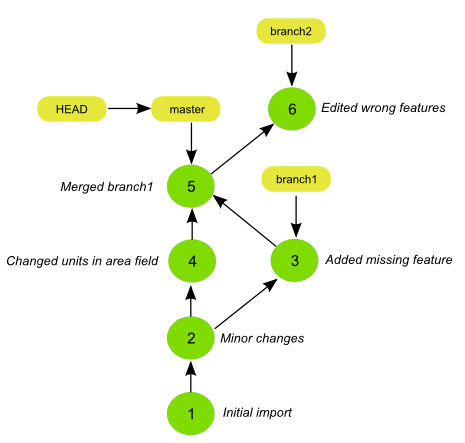
The default log output would be like the one shown next:
$ geogig log --oneline
86562df2e4f357b05abd2f61c5db2013185f478a Merge commit branch1
7844674611811fe888852ca9418028dd900f4a8e Changed unit in area field
be697a1404f1ead7d92b3e9c094627b3e047aae0 Added missing feature
d0bb10b4aee5fe9961d361031d548df3136cada2 Minor changes
a87bc4f1725115d5cbdcf22a1b9914cf37911e18 First import
Using the --first-parent option, the output would be like this:
$ geogig log --oneline --first-parent
6f250c0c74d9cb852405818f4a5e50aa971d543c Merge branch1
7aa528d3d3437ca8015f1dcfb8a61e197aa09dbe Changed unit in area field
159b517523e05083a18f5626439017663610deeb Minor changes
6cda554ac1af6c0fad1841b5b36018bd107d926d First import
You can see that the commit in the branch that was merged onto the current branch is not displayed.
If, instead, you want to show the full history of the repository, including all branches and not just the current one, the --all option can be used.
$ geogig log --oneline -all
adf66fe8b06bd810767de4222b387c7b2a18233f Edited wrong geometries
6f250c0c74d9cb852405818f4a5e50aa971d543c Merge branch1
7aa528d3d3437ca8015f1dcfb8a61e197aa09dbe Changed unit in area field
da1534a4aae8a1b29974c040c9fb44be426c58f8 Added missing feature
159b517523e05083a18f5626439017663610deeb Minor changes
6cda554ac1af6c0fad1841b5b36018bd107d926d First import
Some of the commits in that history correspond to the tips of its branches, so it would be a good idea to show that. The --decorate option adds the reference name when a commit correspond to a reference.
$ geogig log --oneline -all --decoration
adf66fe8b06bd810767de4222b387c7b2a18233f (refs/heads/branch2) Edited wrong geometries
6f250c0c74d9cb852405818f4a5e50aa971d543c (HEAD, refs/heads/master) Merge branch1
7aa528d3d3437ca8015f1dcfb8a61e197aa09dbe Changed unit in area field
da1534a4aae8a1b29974c040c9fb44be426c58f8 (refs/heads/branch1) Added missing feature
159b517523e05083a18f5626439017663610deeb Minor changes
6cda554ac1af6c0fad1841b5b36018bd107d926d First import
If you prefer to show shortened IDs, use the abbrev-commit option
$ geogig log --oneline -all --decoration --abbrev-commit
adf66fe (refs/heads/branch2) Edited wrong geometries
6f250c0 (HEAD, refs/heads/master) Merge branch1
7aa528d Changed unit in area field
da1534a (refs/heads/branch1) Added missing feature
159b517 Minor changes
6cda554 First import
You can see that, in both cases, the history is displayed in chronological order, so commits from several branches are mixed. If you want all commits from a branch to be displayed one after another, without mixing with commits from other branches (but also without respecting the chronological order), use the --topo-order option.
$ geogig log --topo-order --oneline -all --decoration
adf66fe8b06bd810767de4222b387c7b2a18233f (refs/heads/branch2) Edited wrong geometries
da1534a4aae8a1b29974c040c9fb44be426c58f8 (refs/heads/branch1) Added missing feature
6f250c0c74d9cb852405818f4a5e50aa971d543c (HEAD, refs/heads/master) Merge branch1
7aa528d3d3437ca8015f1dcfb8a61e197aa09dbe Changed unit in area field
159b517523e05083a18f5626439017663610deeb Minor changes
6cda554ac1af6c0fad1841b5b36018bd107d926d First import
You can limit the number of commits by setting a fixed number of them or entering a date range. In the first case, just use the -n option followed by the number of commits, as in the following example:
$ geogig log -n 2 --oneline
86562df2e4f357b05abd2f61c5db2013185f478a Merge commit branch1
7844674611811fe888852ca9418028dd900f4a8e Changed unit in area field
To set a date range, use the --since and --until commands, followed by the corresponding dates, as in the example below:
$ geogig log --since yesterday --oneline
There is no need to use both of them, you can just use one of them and a single limit date.
If instead of dates you want to use commit IDs as limits of the history to display, then the syntax is different. Just enter the references separated by two points (..), with no additional command option needed.
$ geogig log --oneline HEAD~1..HEAD~3
7844674611811fe888852ca9418028dd900f4a8e Changed unit in area field
d0bb10b4aee5fe9961d361031d548df3136cada2 Minor changes
a87bc4f1725115d5cbdcf22a1b9914cf37911e18 First import
Commits can also be filtered by author and committer using the --author and --committer options, respectively. The value following them is a regular expression that is used to filter the commits. For instance, to show just the commits made by a user named “geogiguser”, use the following command.
$ geogig log --author geogiguser
The above options can be combined to filter the resulting list of commits according to several different criteria.
Exploring the history of a single feature¶
If, instead of studying the history of the whole repository, you want to see who introduced changes in a certain feature, GeoGig provides an additional command. Using the blame command you will get a list of the commits that introduced the last change for each attribute, including the default geometry.
The command takes a single parameter, which is the path to the feature to analyze. Its output is a list of all the attributes in the feature, each one with a description of the commit that was the last one to change it, as shown in the example below.
$ geogig blame parks/1
parktype: 2d13209 volaya volaya@boundlessgeo.com 2013-12-29 03:57:08
area: ea7d536 volaya volaya@boundlessgeo.com 2013-57-12 03:57:32
perimeter: 2d13209 volaya volaya@boundlessgeo.com 2013-12-29 03:57:08
the_geom: 2d13209 volaya volaya@boundlessgeo.com 2013-12-29 03:57:08
name: 2d13209 volaya volaya@boundlessgeo.com 2013-12-29 05:22:16
owner: 2d13209 volaya volaya@boundlessgeo.com 2013-12-29 03:57:08
usage: a1d6e2c volaya volaya@boundlessgeo.com 2013-12-29 03:55:28
agency: 2d13209 volaya volaya@boundlessgeo.com 2013-12-29 03:57:08
You can see that, along with the commit ID, the information about the corresponding author and commit time is displayed.
The list contains all attributes that currently exist in the feature. For attributes that might not exist because there were removed and a feature type change was introduced, no information is provided.
